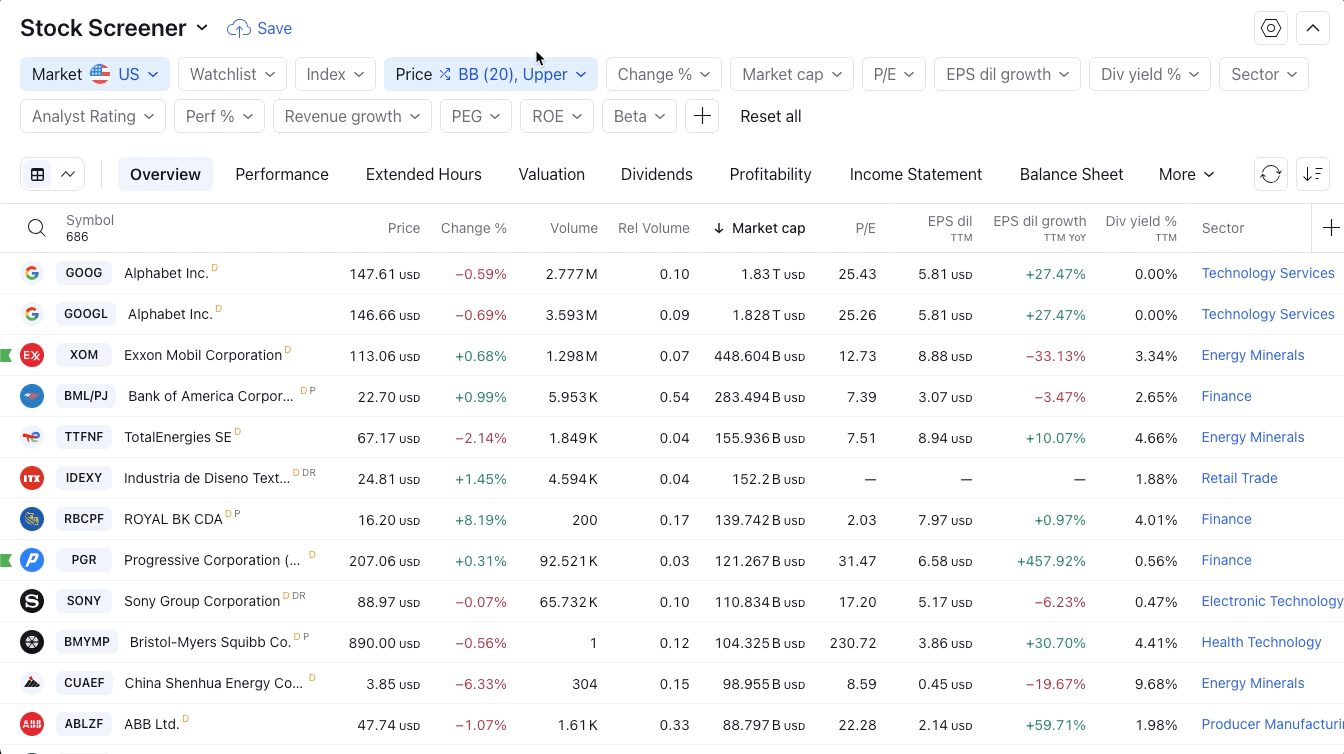如何在篩選器中使用篩選條件?
篩選器可以執行多種操作:
- 在篩選器的頂部面板中選擇並套用一種流行的篩選器;
- 透過篩選器對話方塊,將篩選器新增至快速存取面板;
- 編輯篩選器;
- 重置活動篩選器,並將其保留在頂部面板上;
- 從快速存取面板中刪除篩選器。
頂部篩選器欄有兩種顯示視圖,分別是展開和摺疊。要將面板折疊起來,您需要點擊右上角的按鈕或使用Shift + H快捷鍵:
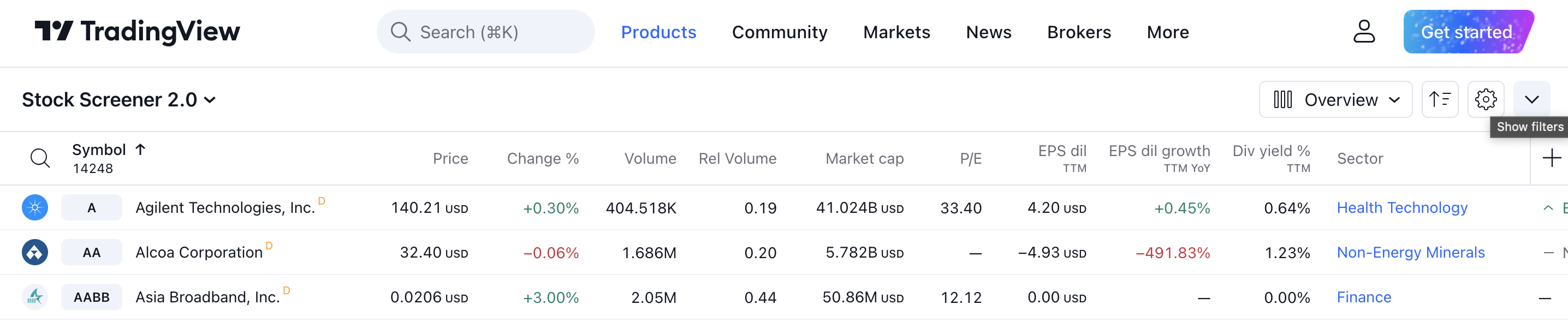
若要新增的篩選器,請點擊位於篩選器面板頂部的「新增篩選器」按鈕:
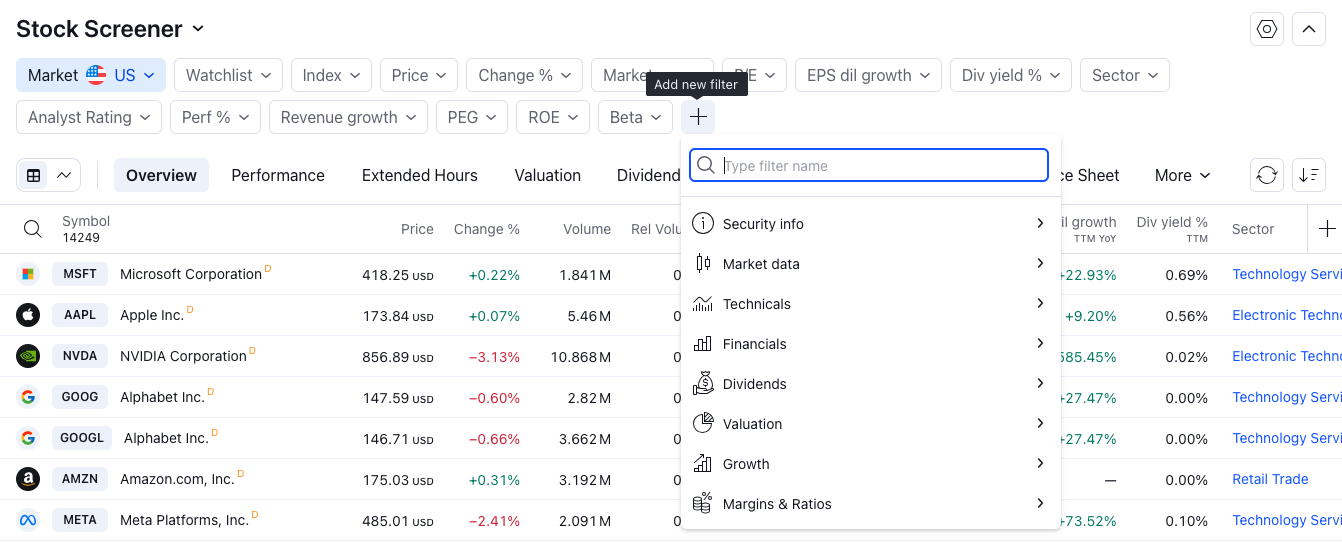
您也可以使用Shift + F快捷鍵以開啟「新增篩選器」對話方塊。
要啟動篩選器,您需要點擊所需篩選器的按鈕。點擊下拉列表後,將顯示所選指標的常用篩選器列表,在列表中點擊後將應用於表格中:
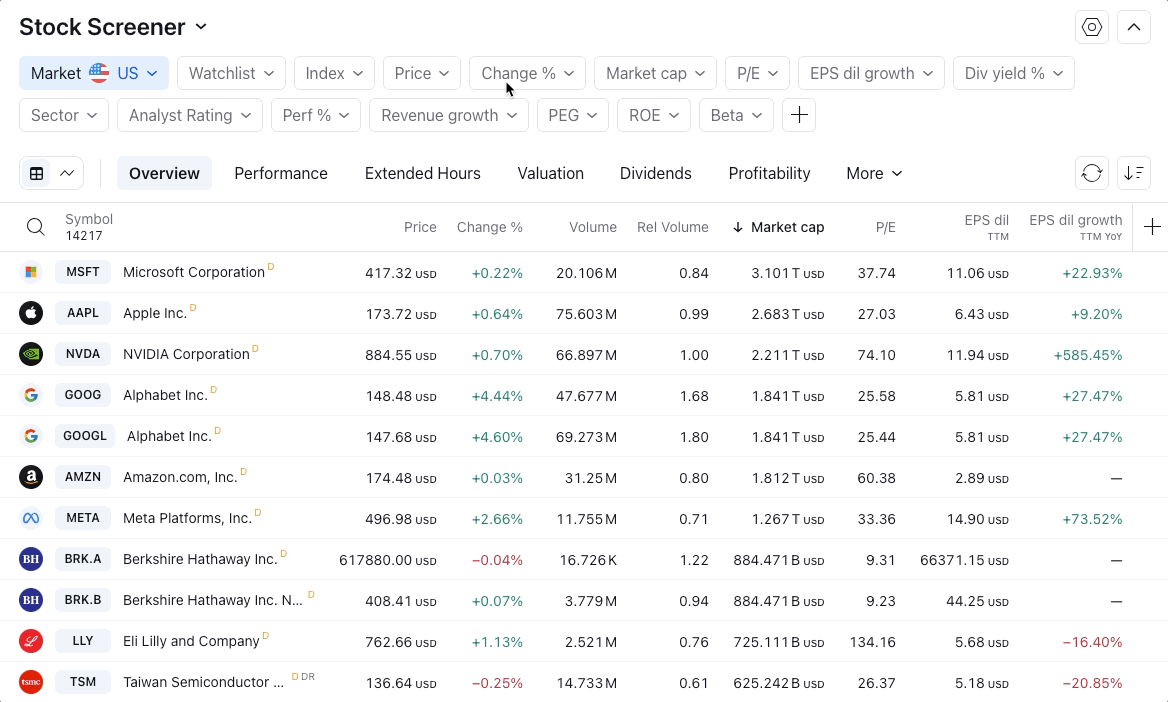
當您點選「手動設定」按鈕時,將開啟篩選器編輯對話框,您可以在其中套用必要的條件:

選擇所需的指標及其參數後,篩選器將自動新增至表格頂部的篩選面板中。
如果您需要重置已啟用的篩選器,但將其保留在面板上,則必須選擇“重置”:

從快速存取工具列中刪除篩選器: