交易類型以及如何增加它們
資產交易:買進和賣出
兩種類型的交易可用於將資產新增至投資組合:
- 買進 - 使用現金收購支援的資產類型。
- 增加投資組合中選定資產的數量。
- 將投資組合中的可用現金量減少交易金額。
注意:如果買進交易導致現金餘額為負,系統將自動檢測這種情況並建議透過現金存款交易來彌補赤字。
- 賣出 - 反向操作,將資產兌換成現金。
- 減少資產的持倉。
- 根據交易價值按比例增加投資組合中可用現金的數量。
注意:目前版本不支援保證金工具,包括賣空操作。出售投資組合中不存在的資產在技術上是可行的,但這會扭曲投資組合指標的計算結果,並且無法反映此類頭寸的具體性質。
若要新增資產交易,請點選投資組合頁面右上角的新增交易按鈕。

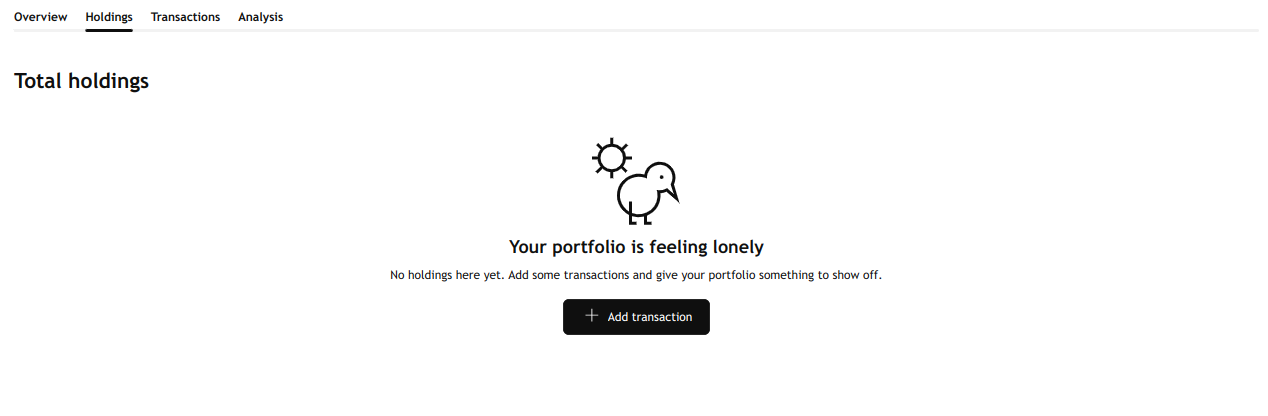
支援的資產類型:
- 股票
- 基金
- 外匯
- 加密貨幣

資產交易單包含以下欄位:
- 方向 — 交易方向:買進或賣出。
- 商品 — 打開商品搜索,查找支援的資產。如果您嘗試手動輸入不支援的商品,系統會顯示通知,提示您該商品類型不受支援。
- 日期 — 交易日期。僅允許選擇商品交易開始日期之後的日期。如果指定日期早於交易開始日期,則該部位的計算將從該商品在所選交易所的第一個交易日開始。
- 價格 — 交易執行的價格。
- 數量 — 買進/賣出的單位數量。即使資產以手為單位交易,也必須以實際單位輸入。
- 佣金 — 交易費用。可以為0。影響資產的收益計算和總交易價值。
- 備註 — 交易備註。可選欄位,最多128個字元。

現金交易
現金交易反映資金的流動。它們會影響投資組合的總價值以及績效計算的基準。支援三種類型:
- 存款 - 代表資金流入帳戶的交易。它增加了可用於交易工具的自由現金量。 註:若自由現金不足,仍可進行資產交易,但績效及估值計算可能不準確。建議透過存款交易保持充足的資金。
- 提款 - 代表帳戶資金流出的交易。它會減少可用於交易工具的可用現金量。
- 稅費 - 支付稅費的費用交易。它會減少可用於交易工具的自由現金量,並降低業績。
注意:即使沒有可用資金,也可以進行提款和稅費操作,這可能會導致現金餘額為負值並扭曲計算。
若要新增現金交易,請點選投資組合頁面右上角新增交易右側的下拉式選單,然後選擇適當的現金交易類型。

現金交易表格包括以下欄位:
- 日期 ― 交易日期。可選擇截至當天的任何日期。
- 金額 ― 投資組合貨幣的資金金額。
- 備註 — 交易備註。可選欄位,最多128個字元。

注意:如果現金指標變成負數,系統將自動偵測並建議透過存款交易進行補償。您可以在幫助中心文章“我的現金為何變為負數?”中了解更多資訊。
股息交易
股息交易反映了特定資產的股息支付動態。它們會影響已實現收益和所有相關指標,並且在計算適用資產時也會被考慮。

股息交易表包含以下欄位:
- 商品 — 增加股息的工具。
- 日期 ― 交易日期。可選擇截至當天的任何日期。
- 總股利 ― 以工具貨幣表示的股利金額。
- 備註 -交易的可選評論,最多128個字元。
注意: 除了手動輸入外,系統還可以自動偵測何時需要新增股息。更多詳情,請參閱文章股息提示。
若為尚未有任何交易紀錄的資產新增股息交易,將會增加投資組合中的獨立持倉數量。若要查看該資產,請開啟「顯示已售出」切換開關。此變更會在計算投資組合限制時納入考量,因此請相應地注意這一點。